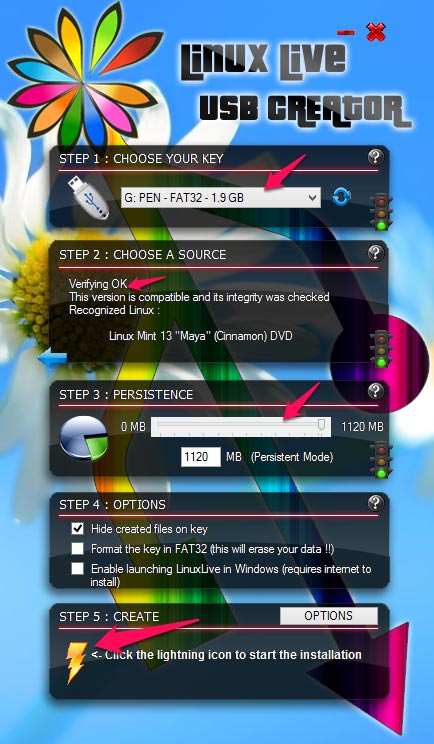Today, In this Guide, learn about How To Run any Linux Operating System from USB Flash Drive Linux systems are used in every domain from handheld smartphones to supercomputers. Once, Linux was predominantly used in servers and development environments, now it is used by basic end users, thanks to the many Best Linux Distributions like Linux Mint, Ubuntu, Suse etc. Now, It has significant in terms of user base, because of its modern graphical interface, elegant and intuitive design and more Linux Applications like Windows.
You can also use the Linux without installing it your system using Live Bootable Disk, it may be a CD or Pen drive. Many free Bootable creators like LiLi USB creator will do the job for you. Also, you can run the Linux in Windows using Virtualbox. Read this guide to know how to mount the Linux Operating System from USD drive(Pen Drive).
See Also : 60+ Best Linux Software Applications for All Distros [Most Useful]
Read :25 Best Linux Distributions for 2021 | Lightweight, Gaming, Hacking [Linux OS]
How to Install and Run the Linux OS From USB Drive (Flash Drive)
Requirements
1. Pen Drive with minimum space of 2GB
2. LiveBootable Disk Creator Applications
Steps to run Linux OS from Pen Drive
In this guide, we are going to use LiLi Live USB Creator. Download the LiLi Live USB creator and install it in your Windows computer. It is free and Open source software and also only 4MB.
Once you start the Application, you may notice the Interface of Live USB creator is very user-friendly. The app shows all steps to create Live Linux Disk in a single interface with steps.
Step 1: Connect you USD device in your computer and select the USN drive in the Applications using choose your key option. This app only works with Fat32 file system, so if you have NTFS Pen drive, just format it to Fat 32.
Step 2: In the next step, you have to select your Linux Distro. There is 3 options available in this Live USB Creator.
- You can choose already downloaded Linux Distro file (ISO,IMG,Zip). Once you choose the file, the Live USB Creator will check the file and give verification message.
- You can choose the Linux CD. Insert the Linux CD in the DVD Drive and choose the same.
- Also, you can download any Linux Distro from the download option. You can choose either Manual or Automatic option to download the Linux Distros. You have to select the download location in your computer.
Step 3: In Persistence step, you must define how much space should be kept free for your files and how it can be busy with the Linux distribution. The persistence allows you to keep your preferences and data even after reboot. If you don’t know how much to give to persistent data, give between 300 MB and 500 MB. If you intend to make a heavy usage of your Linux, choose more than 1 GB. Selecting 0 MB means no persistence, only live mode. Any change made in your Linux will be lost on reboot.
Step 4: In this step, you have 3 options. The Hide Created files option will hide all system files in the Pen drive. Next, the format option will erase all your data in USB drive. The third one “Enable Launching LinuxLive in Windows” will run the Linux OS in Windows
Step 5: Finally, Click the Lighting icon to create . Now, the app will verify all the steps and will extract the ISO file in your Pen drive and make the bootable LiveUSB Linux Disk.
Now, you can boot the Linux Operating system using USB disk option when your computer starts. If you use the Persistent mode, the changes you have made in the Linux will also available in the next reboot. Now, you can use this as a portable Operating system with your files and settings.
Download LiLi LinuxLive USB Creator (Supports Widnows 10, 7, Windows 8, XP)
How to Create Bootable Live USB Disk for Linux (Ubuntu, Linux Mint and all) on windows